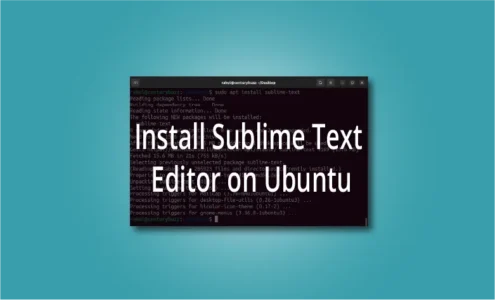How to Install Neofetch on Ubuntu?

Are you seeking a sleek way to display system information on your Ubuntu machine? Then you’re at the right place. In this guide I will walk you through the straightforward process of installing Neofetch on your Ubuntu system, enabling you to showcase essential system details effortlessly.
Neofetch is a popular command-line tool that presents detailed system information in a visually appealing manner, including the OS, kernel, hardware, and more. When executed in a terminal, Neofetch gathers various details about the system and presents them in a concise format.
Moreover, Neofetch is highly customizable, allowing users to modify its appearance by changing colors, adding ASCII logos of Linux distributions or hardware manufacturers, and adjusting the displayed information through various command-line options and configuration files.
Prerequisites to install Neofetch
- An account with sudo privileges.
- Active internet connection to download Neofetch on Ubuntu.
Steps to install Neofetch on Ubuntu
1. Update the software repository
Update the Ubuntu software repository using the command:
sudo apt update
2. Install Neofetch
Neofetch is available in the official repository of the Ubuntu. Therefore, you can easily install it using the apt command:
sudo apt install neofetch

3. Check Neofetch Version
After installation, you can check the Neofetch version using the command:
neofetch --version
4. Run Neofetch
All you have to do is type Neofetch in the terminal to get your system info.
neofetch
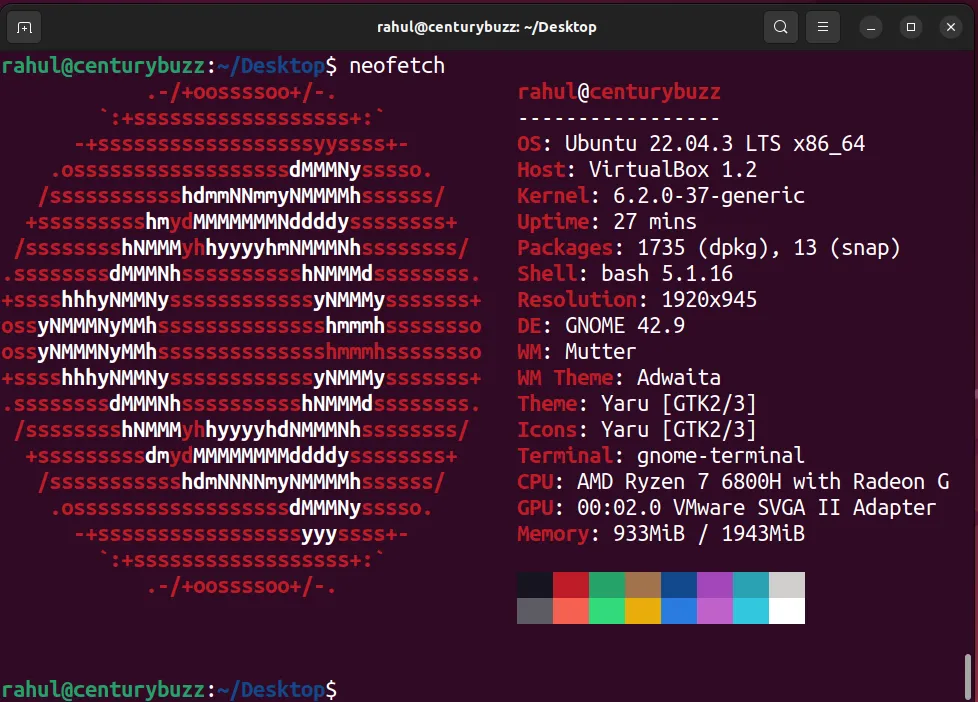
You can also use the “–help” to find more options.
neofetch --help
Installing Neofetch from the source
Although installing Neofetch using the apt command is the easiest way in Ubuntu, you also have the option to install it from the source.
1. Clone Neofetch using the command:
git clone https://github.com/dylanaraps/neofetch
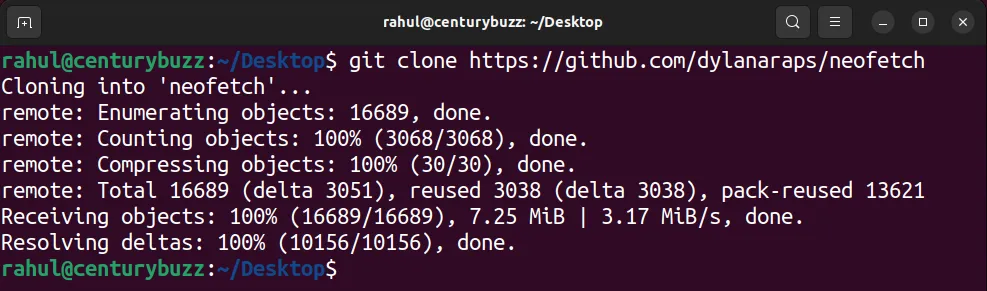
2. Navigate to the cloned directory.
cd neofetch
3. Run “make install” to install the script.
sudo make install
That’s it, now you can run Neofetch from the terminal.
Neofetch alternatives
Neofetch has gained popularity as a command-line tool to display system information in a visually appealing manner. However, several alternatives offer similar functionalities, catering to different preferences and requirements.
Here are some popular Neofetch alternatives you can try on your Ubuntu system:
ScreenFetch
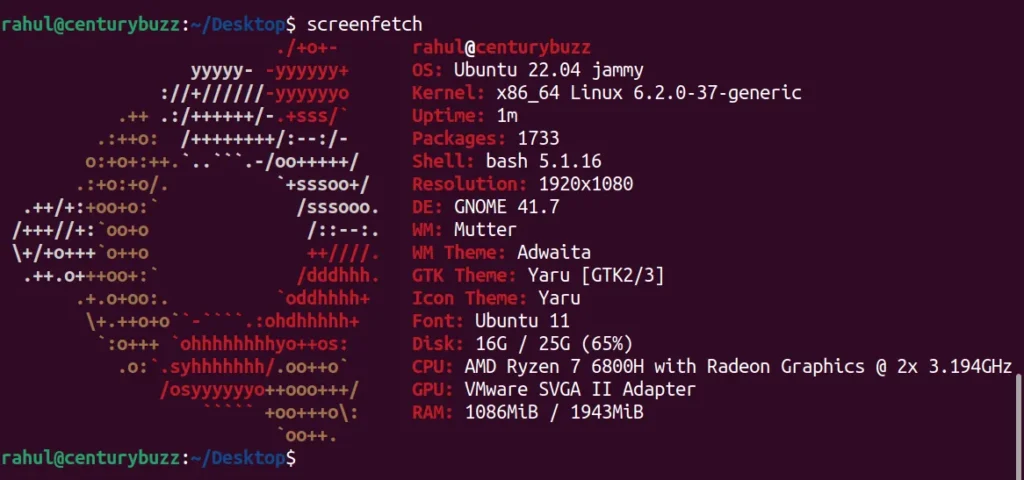
ScreenFetch is a lightweight command-line tool that displays system information, akin to Neofetch. It specializes in presenting system details with custom ASCII art showcasing the Linux distribution’s logo.
Archey

Another great Neofetch alternative is Archey. It is a minimalistic and straightforward tool resembling Neofetch. It provides essential system information such as the OS, kernel, uptime, etc., without extensive customization options.
Inxi
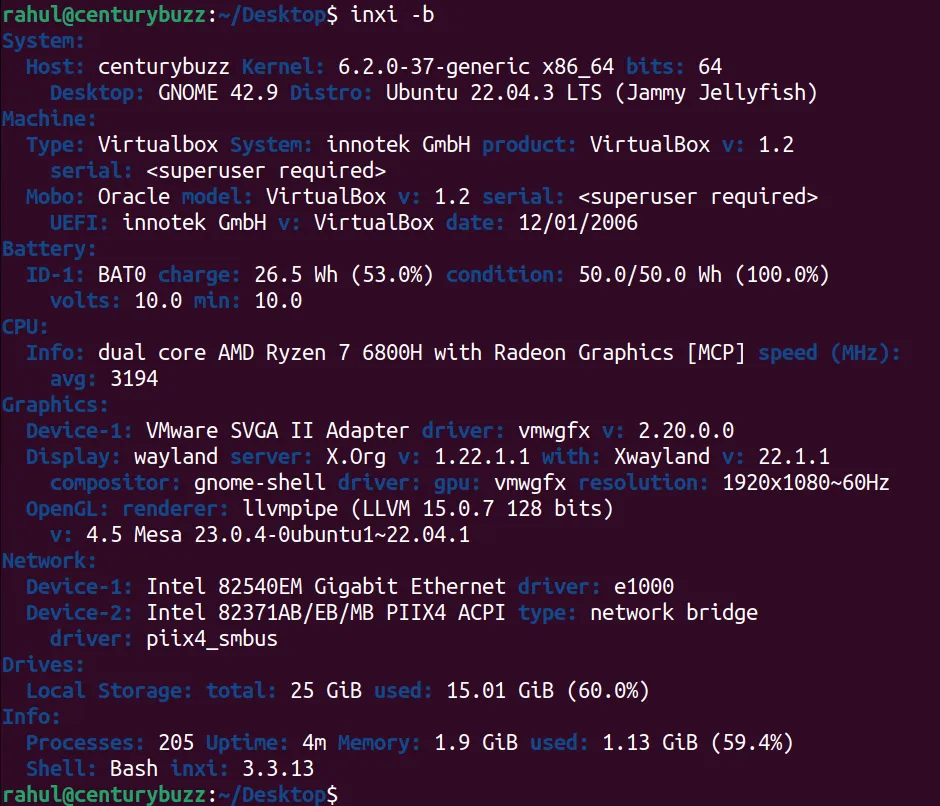
Inxi is a versatile utility offering comprehensive system details. It goes beyond basic information, providing extensive hardware component details, system resources, and more, with customizable output through various command-line options.
HardInfo
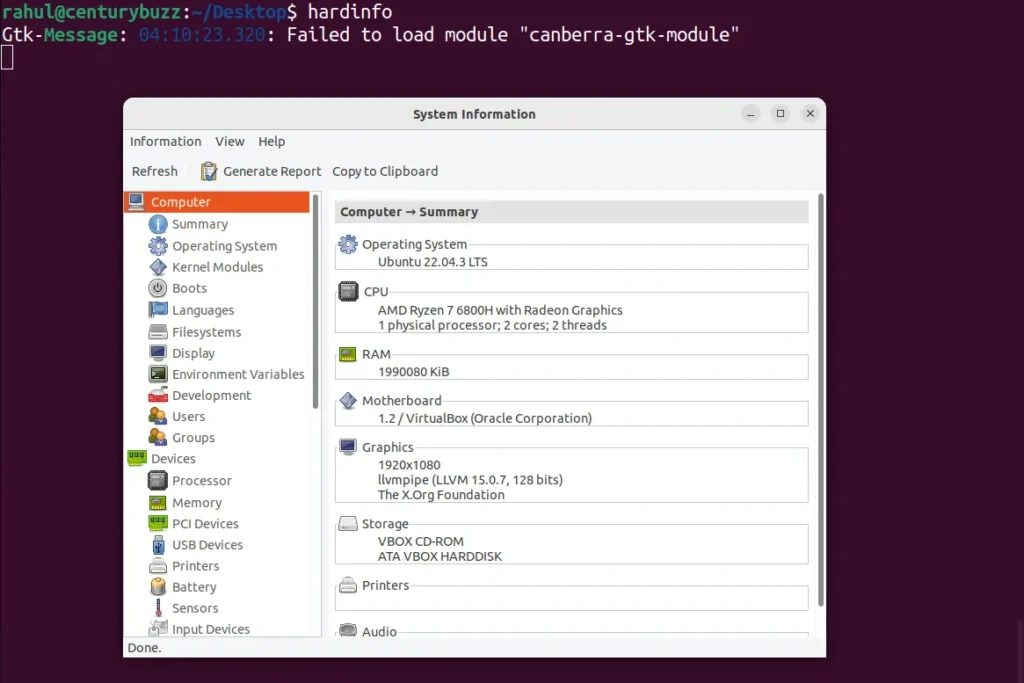
Unlike terminal-based tools, HardInfo offers a graphical user interface (GUI) to view system information. It provides an in-depth overview of hardware details, network information, and benchmarks, making it suitable for users who prefer a graphical interface.
pfetch

pfetch is an alternative to Neofetch written in POSIX shell scripting language. It presents system details similar to Neofetch but aims for a lighter resource footprint while supporting various operating systems. Customization is possible through environment variables.
Conclusion
By following the steps outlined in this guide, you’ve successfully learned how to install Neofetch on Ubuntu, empowering yourself to effortlessly access vital system information.
Since it is available in the Ubuntu repository, one can easily install it with a couple of commands. Apart from that, I’ve also shown you how to install it from source and some popular Neofetch alternatives.
If you like this post, then follow CenturyBuzz on Facebook and X (Twitter) for more reviews, tips and tutorials.